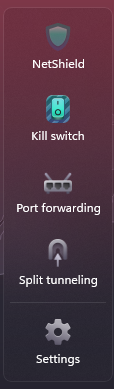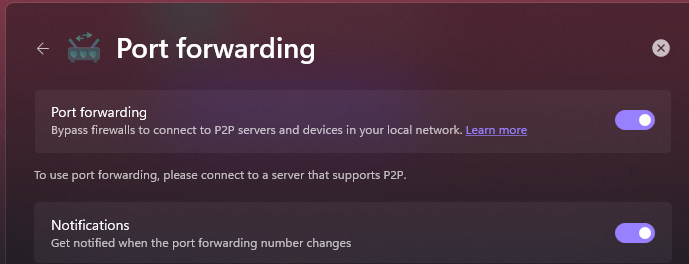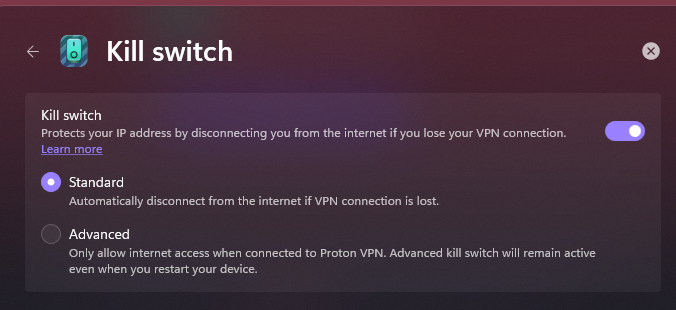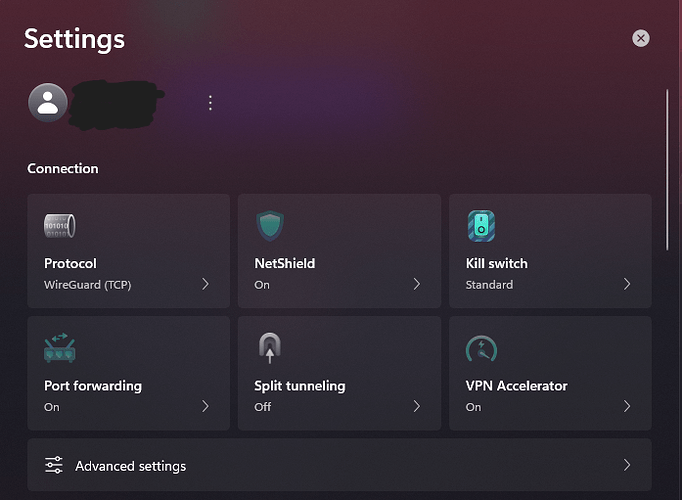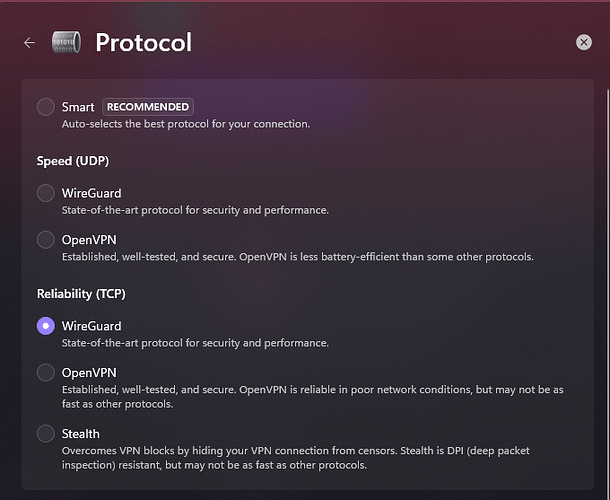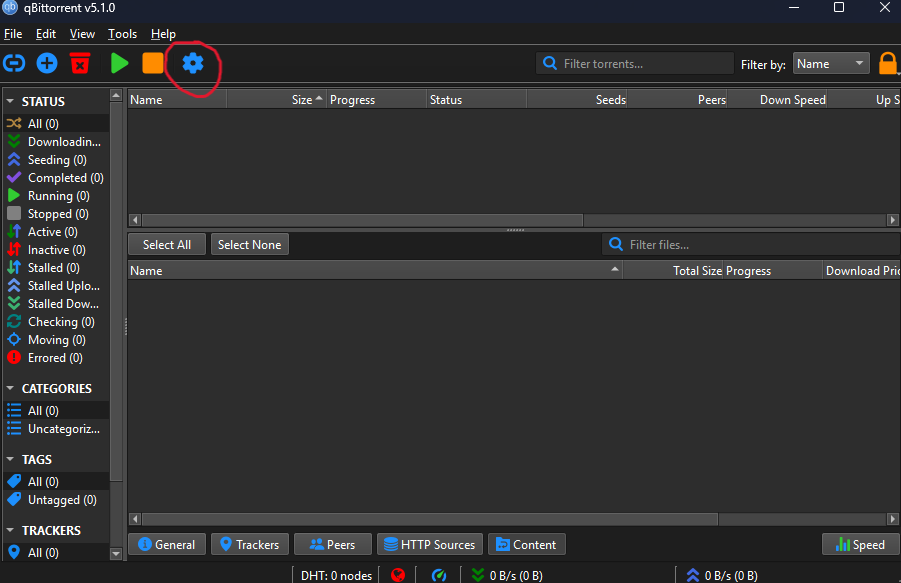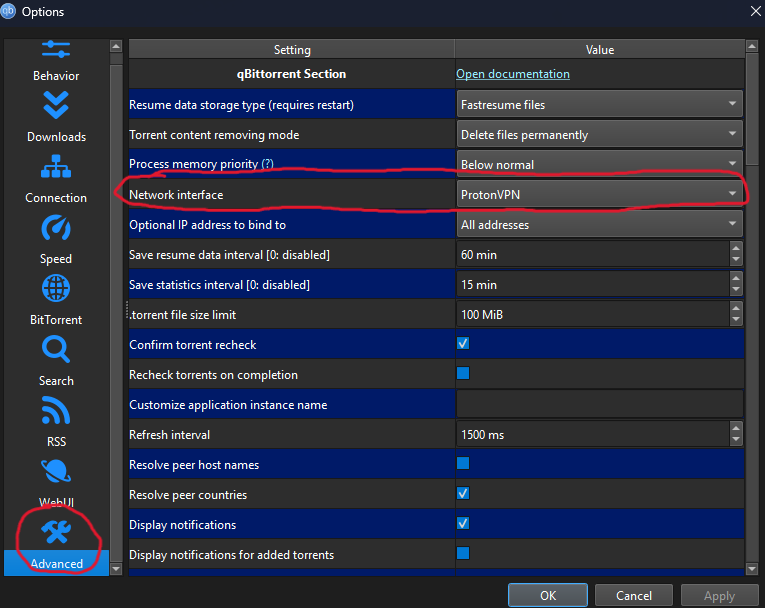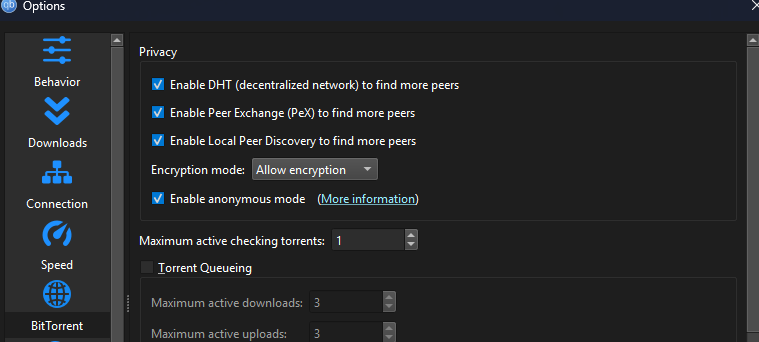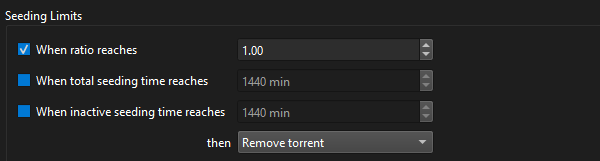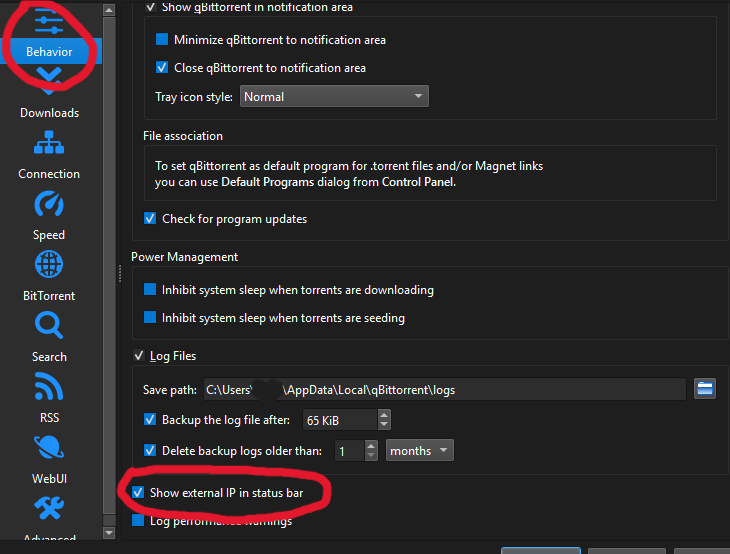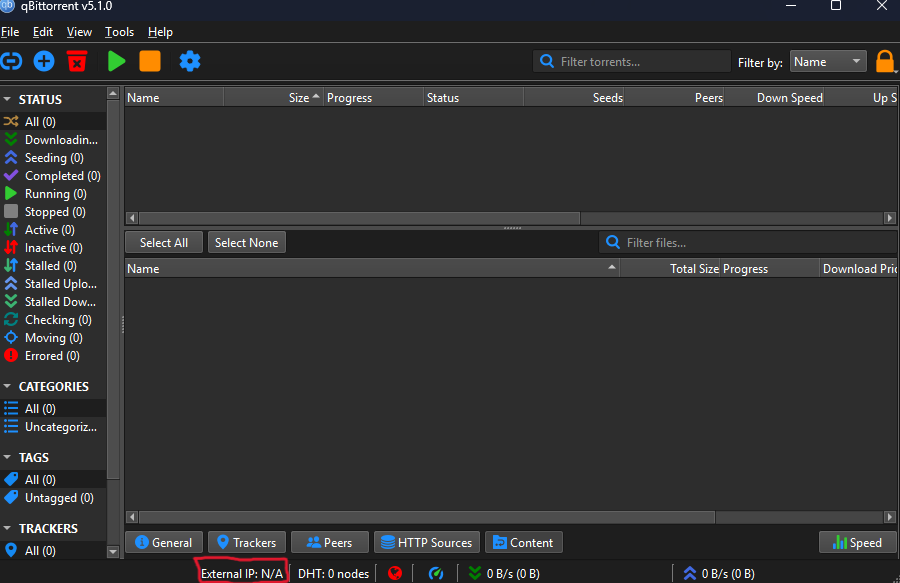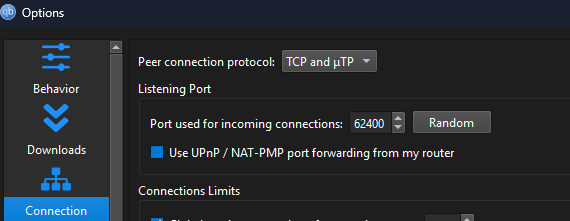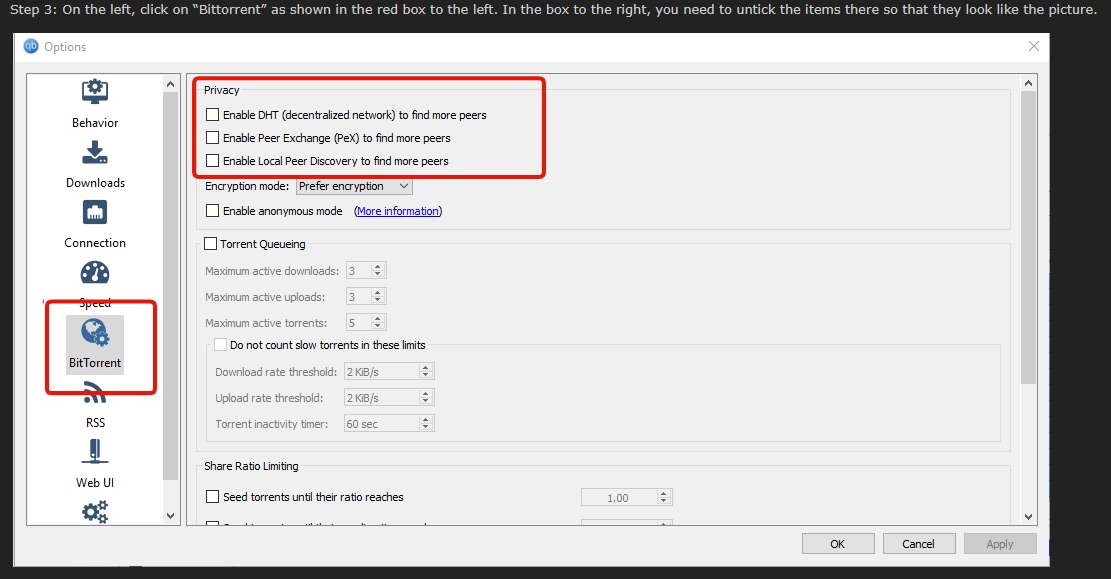Hello, the following is a guide on how to use torrenting software known as qBitTorrent in a safe manner. Please note that I do not support the usage of software such as qBitTorrent for illegal purposes such as piracy, and I only support its usage for legal purposes such as downloading Linux distributions.
Requirements
- qBitTorrent
- A VPN that supports port forwarding
What is BitTorrent?
BitTorrent is a protocol created by Bram Cohen in 2001 and currently developed and maintained by Rainberry Inc. This protocol allows people to share files in a decentralized manner via P2P (peer to peer) file sharing. This is done using software known as BitTorrent clients and supported by sites known as BitTorrent Trackers, which help connect clients to other clients and provides links to download files.
Why should I care?
Although BitTorrent is often utilized for illicit purposes, it is also often used to provide legitimate files as well. Many Linux Distributions for instance offer an option to download via torrenting. In some cases, downloading via torrenting may be the recommended option to download a distribution. As a result, it is essential to understand how to utilize BitTorrent in a safe manner.
Why use qBitTorrent?
The reason why I recommend qBitTorrent specifically is because it’s a open source program that has been around for a long time and is generally recognized as the best BitTorrent client. Other BitTorrent clients tend to either not have the same amount of features as qBitTorrent at best, or at worst, are closed source and are literally adware (seriously, avoid µTorrent and BitTorrent at all costs, they have ads built into their program). qBitTorrent is also the BitTorrent client I have the most experience with.
Why do I need a VPN?
Unfortunately, due to the P2P nature of BitTorrent, whenever you download something from a torrent file, your IP address is given to anyone else who also happens to be downloading from the same file. This is a bad thing as torrents, due to commonly being used for illicit purposes, are constantly being monitored by law firms. These law firms are typically paid by copyright holders to monitor torrents. If these law firms obtain your IP Address, they can then discover your ISP and send your ISP a DMCA notice. This will result in your ISP sending you either a physical letter in the mail or an email warning you to cease torrenting. If you receive too many DMCA notices, your ISP may shut off your internet service outright, leaving you without internet access. Now, before you say “but I don’t plan on doing anything illegal though,” this can still happen to you even if you use BitTorrent to download files legally. For instance, in 2021, a person who was downloading Ubuntu via torrenting was notified of a DMCA request by their ISP, Comcast. This DMCA notice was sent by a firm known as “OpSec Security.” OpSec Security later responded by saying this DMCA notice was sent without their permission by a third party. Because of all of this, it is essential to conceal your IP Address to avoid any DMCA notices.
Why do I need to port forward?
The reason why you need to port forward is because the BitTorrent protocol needs to be able to accept both incoming and outgoing connections. Basically, if you don’t enable port forwarding, you won’t be able to download from people who aren’t also port forwarding, and people won’t be able to download from you either. This can result in slower downloading speeds, and in cases where there aren’t that many seeders for said torrent, your download could fail. As a result, it is important to enable Port Forwarding.
What VPN do I use?
The main VPN I recommend (and the one I will be using for this guide) is ProtonVPN. This is because ProtonVPN has a solid reputation, having been audited numerous times, court proven to not log, and has been around for years, and supports port forwarding. There is a caveat however, the ports you forward on ProtonVPN are temporary. The moment your VPN reconnects, the port changes. As a result, every time you want to begin torrenting something, you will have to change the port setting in qBitTorrent. If this is too annoying for you, there is another option. There is a VPN called AirVPN which supports port forwarding and has also been around for years. However, AirVPN has not been audited, so use this VPN at your own risk.
How to configure ProtonVPN for Torrenting
- Enable Port Forwarding by clicking “Port forwarding” and enabling these two toggles (If you have Moderate NAT enabled, it will tell you that you cannot have Moderate NAT and Port Forwarding enabled at the same time. This is normal).
- (IMPORTANT, DO NOT SKIP) Enable the Kill Switch by clicking “Kill switch” and enabling this toggle (this doesn’t completely protect you if something goes wrong, but it’s better than nothing. I will show you how to bind your VPN client to qBitTorrent for further protection at the qBitTorrrent configuration setting)
- Go to settings and set the protocol to Wireguard (you can choose either UDP or TCP, qBitTorrent supports both. For this tutorial, I will be using TCP).
And that should be it.
How to Configure qBitTorrent
- Download and install qBitTorrent. You can get it from here.
- (IMPORTANT, DO NOT SKIP!!! This provides essential protections that prevents your IP from getting leaked if your VPN for whatever reason fails)
Once installed and running, go to settings, “Advanced” and then Network Interface. Set “Network Interface” to the VPN you are using
(if it doesn’t show up, turn on your VPN and restart qBitTorrent and it should pop up. If it still doesn’t show up, it might not be labelled. If you are using windows, go to Network Adapters in Control Panel and turn on and off your VPN and look at what network adapter turns off / on or disappears / reappears. The network adapter that does that is the one used by your VPN)
- Go to BitTorrent and set all of the settings to the following (note, you can set seed ratio to whatever, but I recommend a ratio of 1.00, so you give back 100% of what you downloaded to the torrent)
- Go to “Behavior,” scroll all the way to the bottom, and enable “Show external IP.” This will show what IP address other people see at the bottom of the app, which can help you indicate whether your IP is leaking or not if something goes wrong.
- Go to Connection and set the all of the settings shown to the following (Note: the Port option is where you will set your port when port forwarding with ProtonVPN)
And you are all done!
General things to keep in mind
- Don’t forget to update the port setting in the connection settings when using ProtonVPN (This changes everytime ProtonVPN reconnects0
- Be careful with what you download from torrents
- Verify authenticity of the files once downloaded
That’s it, I hope this guide was useful to someone, as the information contained here was definitely useful to me. If you have any suggestions on how I could improve this guide, please let me know.
Last edited by @hydrogenperoxide 2025-07-28T01:55:01Z